How to Restore Acer Laptop to Factory Settings


Computers are just like other machines, there are times they develop issues or slow down for the slightest of reasons or no reason at all! You may be facing the same problem with your Acer laptop right now. What you need is a good old factory reset so you can begin using it from afresh. The question now is, how do you do this? How to Reset an Acer Laptop? That is what this article aims to show you.
You will be taught four main ways you can factory reset your Acer laptop using Windows 7, 8, 10, or Linux. These are the ideal methods for you if you have forgotten your password and need a way to circumvent resetting your laptop with your password being required.
- What to do Before Resetting Your Acer Laptop
- How to Factory Reset Acer Laptop in Acer Care Center
- How to Factory Reset Acer Laptop Using Alt + F10 on Startup
- How to Reset Acer Laptop to Factory Settings with Installation or Repair Disk
- How to Reset Acer Laptop with Linux OS
- What to Do if You Lose Important Data After Resetting Acer Laptop
What to do Before Resetting Your Acer Laptop?
You should not just jump into resetting your Acer laptop without paying attention to this precaution. Before embarking on any factory reset of your laptop in general, be it an Acer laptop or any other product, you must make a backup of all your files and data, especially the ones you cannot afford to misplace.
There are tools online that are available for that specific purpose so ensure you get one that has good reviews and is highly recommended. This will ensure that you do not lose important files after you have cleared everything from your laptop.
How to Factory Reset Acer Laptop in Acer Care Center?
The first method is to use the Acer care center in your Acer laptop to do a factory reset. With Acer Care Center, you can make a backup of your system files, as well as restore the settings and networking drivers. Thus, check if you have installed Acer Care Center in your laptop and then follow the steps below to restore it to factory settings:
- On your Acer laptop, go to the search box and input "Recovery". Out of the possible options that pop up, select "Acer Recovery Management".
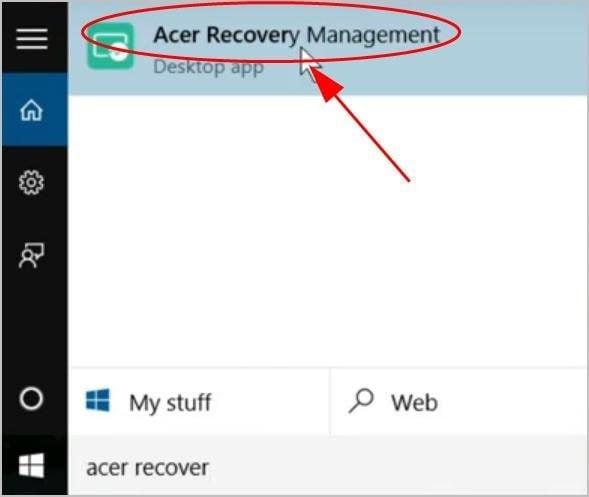
- Choose "Recovery Management".
- You will be taken to Acer Care Center where you should select "Get started", an option that enables you to "Reset your PC".
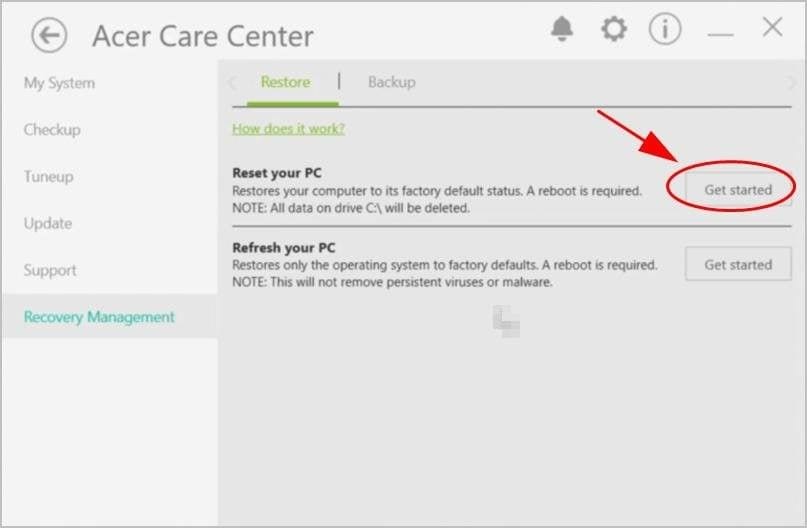
- Decide to "Remove everything" even as you take not to read what this decision entails.
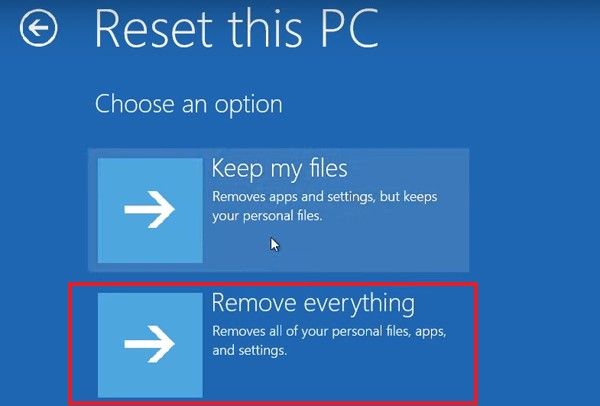
- Depending on what you need for your laptop, select the option "Remove files and clean the drive" or choose "Just remove my files".
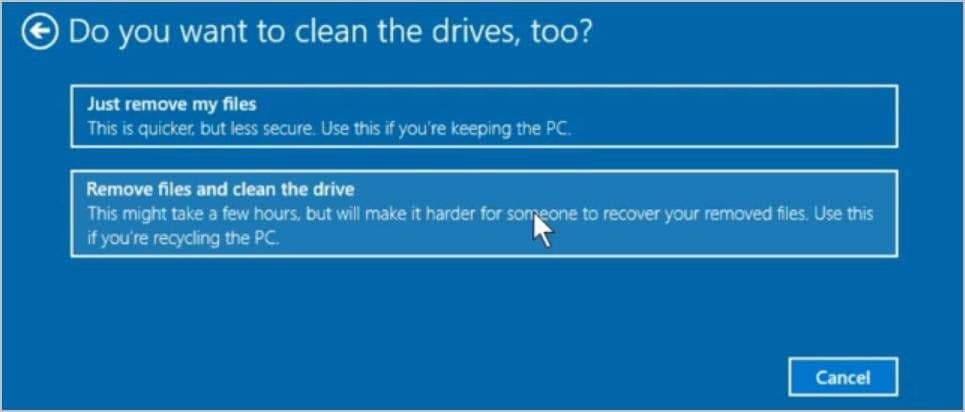
- Tap on the "Reset" button at the bottom of the window.
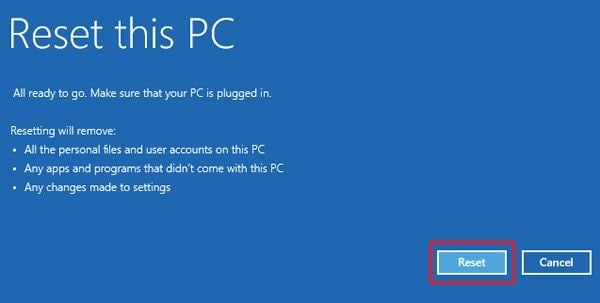
- Now follow the instructions that appear on your screen till you complete the reset.
How to Factory Reset Acer Laptop Using Alt + F10 on Startup
If the problem your Acer laptop is facing has prevented it from booting normally, then you can do the factory reset using the Windows Recovery Environment. To do this, follow the steps below:
- Put off the Acer laptop directly from the power button by pressing it for approximately 5 seconds.
- Switch on the laptop again and as soon as the Acer logo appears on your screen, press the "Alt" and "F10" keys together.

- After a while, you will be taken to the screen to "Choose an option"; your option should be "Troubleshoot".
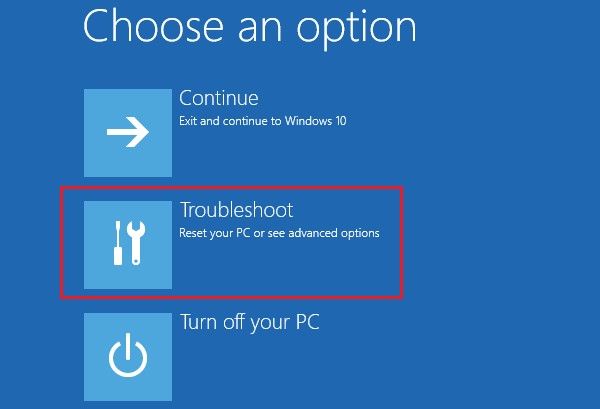
- On Windows 8, select "Reset your PC" while on Windows 10, the option is "Reset this PC".
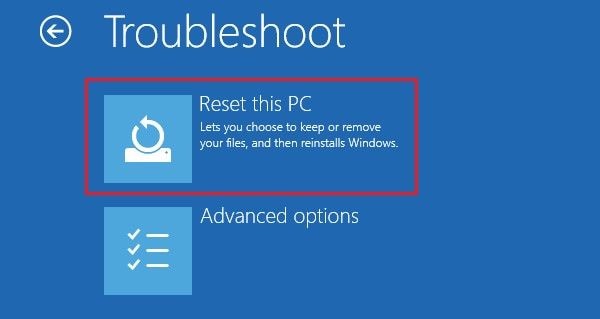
- Choose to "Remove everything".
- Now click on "Restart" and the process of a factory reset of your Acer laptop will begin.
- Wait for the process to come to an end after a while.
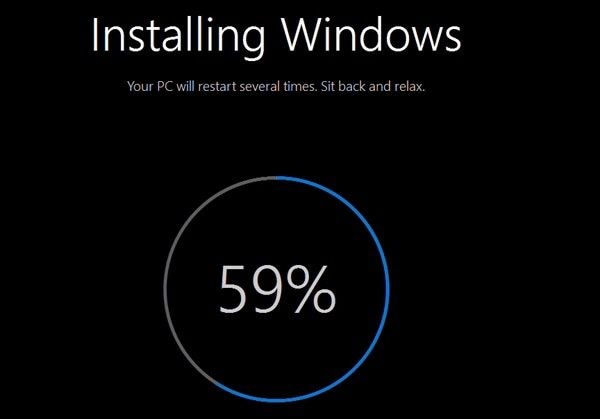
- Once the process is complete, you can set up your Acer laptop by following the instructions that will guide you on-screen.
For Windows 7 Acer laptop using Acer eRecovery Management:
- After restarting and using "Alt" + "F10", choose "Restore".
- You will be given the following options to pick from: "Reinstall Drivers or Applications", "Completely Restore System to Factory Defaults", and "Restore Operating System and Retain User Data".
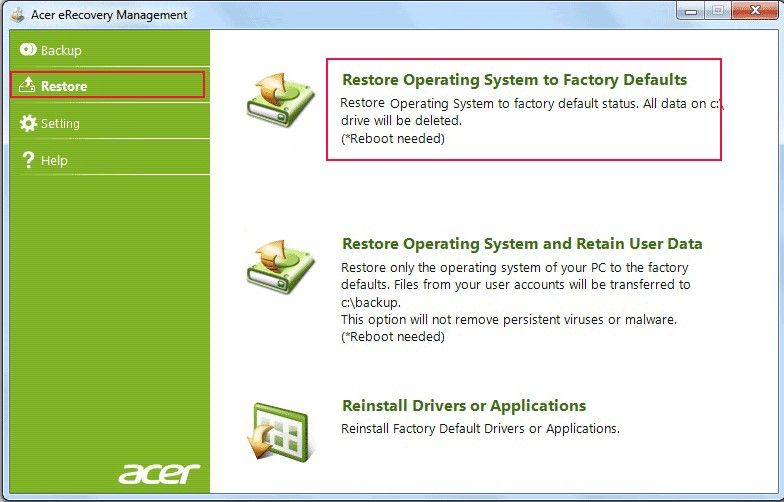
- The instructions that appear on your screen will guide you in restoring your computer.
How to Reset Acer Laptop to Factory Settings with Installation or Repair Disk
The third method of resetting Acer laptop to factory settings is with the use of an installation or repair disk. If you do not have a repair or set up disk, you need to download the Windows ISO file to be able to create one with a CD/DVD or a USB flash drive. After you have done this, follow the steps below to do the factory reset (using Windows 10 as an example):
- Insert the repair/installation disk into your Acer laptop to begin. Now, use the disk to boot your laptop.
- The installation screen will appear first on your screen. Go to the bottom right of the screen and tap on the "Next" button.
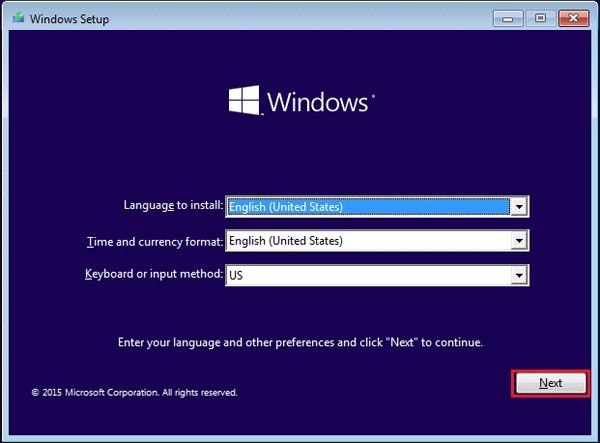
- On the left bottom of the next screen that appears, choose "Repair your computer".
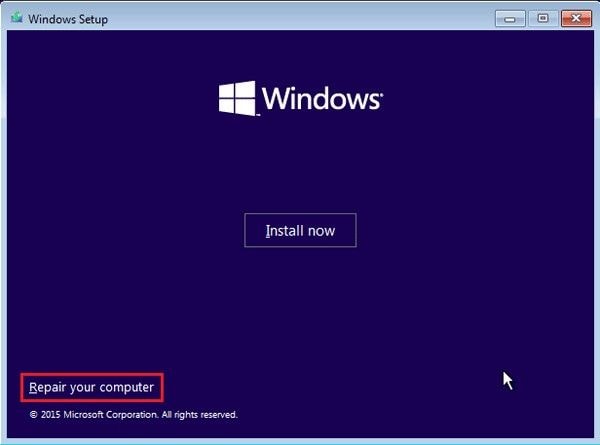
- Choose to "Troubleshoot".
- Again select "Reset this PC".
- You will be faced with two options to decide the type of reset you want to do. As stated under the options, if you choose to "Keep my files", some files will be kept, as well as your password. This option is not ideal if you have forgotten your password. However, since you are doing a reset using these methods that do not require your forgotten password, you should pick the option "Remove everything".
- Choose your system.
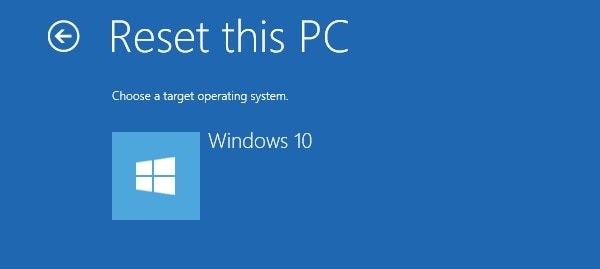
- From the options in the next window, choose which drive you wish to remove: "All drivers" or "Only the drive where Windows is installed".

- In the next window, you will be given two options once again: either to "Just remove my files" or to "Fully clean the drive". The former option will keep your PC while the latter will recycle it.
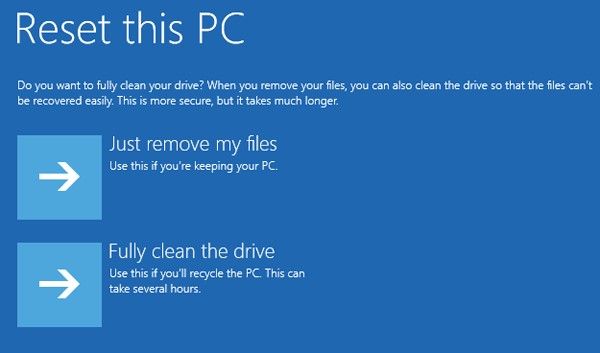
- Click the "Reset" tab since factory reset is what you wish to do.
How to Reset Acer Laptop with Linux OS
Resetting your Acer (Linux OS) laptop is a bit more complicated than resetting the same laptop with Windows installed. One of the two possible reset methods below should do the trick:
- Reset using a recovery disc.
- Reset using dconf on Linux shell.
METHOD 1: Reset using recovery disc:
Requirements:
- Your Acer recovery disc.
- External USB optical drive (if your Acer laptop doesn't have a DVD drive) OR use a computer with a DVD drive to create a recovery USB drive.
NOTE: Backup important files (precaution) before using this method.
Steps:
- Get the required items, turn off your computer.
- Connect the external optical drive/USB recovery drive and power on.
- Press and hold the F12 key on your keyboard as soon as you see the Acer logo. Keep holding down until you enter the boot menu.
- Select the USB optical drive option and hit the F10 key. (select the USB HDD: USB Flash Drive option if you're using a USB recovery drive instead).
- Click Exit Saving Changes and install Acer. You'll be taken to the Acer Recovery Management panel. Various options including factory reset should be found there. Just follow the subsequent prompts to reset your Acer laptop with Linux OS.
METHOD 2: Reset using dconf on Linux shell:
This method resets apps using dconf to store preferences, apps pined to Dock, fonts, accounts, GTK configs, etc.
Steps:
- Open a new shell on your computer by hitting Ctrl+Alt+T on your keyboard.
- Type "dconf reset -f /" into the shell and enter.
What to Do if You Lose Important Data After Resetting Acer Laptop
After resetting your Acer laptop, you may have lost some important data because you forgot to do a backup of your files or you chose the reset option that removed everything from your system. It's not too late to recover the files back. This is because Recoverit Data Recovery can help you get the data back. Recoverit Data Recovery has been designed to support operating systems like Mac and Windows. This tool can also recover files in different file formats like audio, archived files, videos, documents, images, etc.
With Recoverit, you can recover data from formatted systems, crashed systems, damaged drives, recycle bin or trash, hard drives, etc.
Now that the tool has been introduced to you, download it and install it on your Acer laptop. Follow the steps below in recovering your lost data back:
Step 1: Select a Location
Choose the location where you want to get back your lost files. After this, scroll to the right end of the interface and click "Start" to enable Recoveirt to begin the process of scanning for your files.

Step 2: Scan the Location
Here, Recoverit will scan the location you clicked above to recover all the files that are missing. The file path and type will be displayed as the recovery is done, for you to see.

Step 3: Preview and Recover Videos and Photos
Finally, preview all the recovered files on the interface to ensure every data you need has been recovered. Note that Recoverit is an effective tool that will ensure that all your files are recovered in one piece, so the preview is just a formality. Now, save the recovered data by choosing "Recover". See? The process is simple!

The Bottom Line
Resetting your Acer laptop, especially without a password, it involves methods and steps which have been enumerated in this article. You can attest to the fact that they are simple enough to follow. So, go ahead and reset your Acer laptop, not forgetting that you can recover all your files afterward with Recoverit Data Recovery.
How to Restore Acer Laptop to Factory Settings
Source: https://recoverit.wondershare.com/computer-problems/reset-an-acer-laptop-with-windows-7/8/10-or-linux.html
0 Response to "How to Restore Acer Laptop to Factory Settings"
Post a Comment